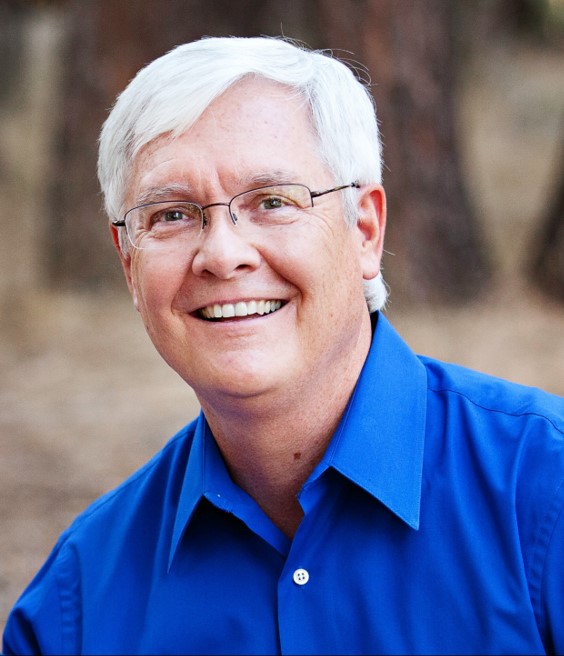By Robert “Bud” James, PhD
Jill sees that John has just joined their web call in-progress
Jill: “Hi John, I’m glad you joined us. How’s your day going?”
John: **
Jill notices that John has not responded to repeated questions, and waves at John
John puts up a sign that says, “I can’t hear you!”
Jill checks with another person that they can still hear her on the call.
Jill sends in chat,“John turn on your volume or use a different headset.”
A few moments later
John: “Oh – Hi everyone! I can hear you now.”
—-
We all want to sound our best on any type of call – phone, web, and even in person. We’ve all experienced audio issues of one type or another while communicating. It ranges from no sound at all to static or intermittent sound, dropped signal, low volume, and more. It’s no fun when this type of thing happens, especially in important meetings with clients or your boss.
The good news is that as video conferencing software progresses, audio and video quality improve. Getting comfortable with being in an online collaborative format can take time, but there are some shortcuts to getting there along with some subtle rules of online etiquette that everyone should know. There are several things you can do to be productive and sound your best online using our Best Practices to Better Audio on Web Conferences.
Best Practices Checklist
What if you had a Checklist that helped you prevent audio issues from ever happening?
Guess what – you do! In our Memory Spring Mastering Online Collaboration Classes, we teach and utilize a tool that we’ve created called the OCC – The Online Collaboration Checklist. It’s three-part format increases your success in every online meeting or conference: Video, Audio, and Meeting Management.
These three important components help you analyze your online presence from a third-party perspective:
- As I See you online (Video Checklist)
- As I Hear you online (Audio Checklist)
- As I Experience you online (Meeting Management Checklist)
Let’s review the Best Practices we have distilled to help you sound your best online.
Audio Checklist
Before you begin, check your speakers, make sure your sound is on, and it is at a normal listening level. Most web conferencing tools allow you to initiate a web call by yourself, so start one now as you follow along with our guide.